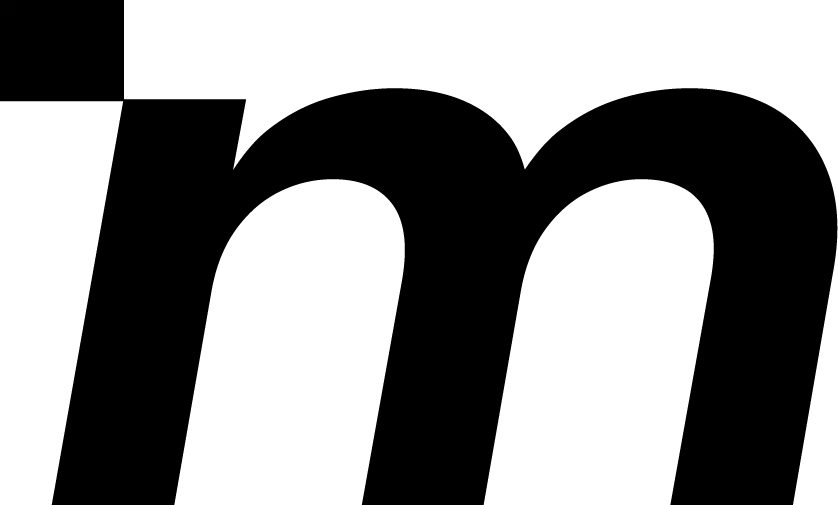How to Flip an Image in Seconds
Table of Contents
- Why Flipping an Image Matters
- How to Flip an Image on Windows
- How to Flip an Image on Mac
- How to Flip an Image on iPhone
- How to Flip an Image on Android
- How to Flip an Image Online
- Horizontal Flip vs Vertical Flip
- Introducing Modelia: The Perfect Tool to Improve Image Quality After Flipping
- Pro Tips to Get the Best Results When Flipping Images
- When Flipping an Image Is Not Recommended
- Final Thoughts
- FAQs: How to Flip an Image
Flipping an image is a simple action, but it has a surprisingly big impact on how a photo looks and feels. Whether you want to correct the orientation of a selfie, adjust a product photo for marketing materials or create a mirrored effect for design purposes, knowing how to flip an image is a skill every digital creator should have. The good news is that flipping a picture takes only seconds, and it can be done on any device, whether you are working on a computer or a smartphone.
This guide explains in detail how to flip an image horizontally or vertically on Windows, Mac, iPhone, Android and online. You will also learn when flipping is useful, which method to choose, common mistakes to avoid, and how to enhance image quality after flipping. Since many images lose clarity when edited, you will also find a dedicated section introducing Modelia, a powerful and modern tool that helps you improve image quality before or after flipping.

Why Flipping an Image Matters
Flipping an image is essentially mirroring it. Instead of rotating the photo, which keeps the elements in the same orientation, flipping changes the direction of the entire composition. This can make the subject appear to face a different direction, create a more balanced layout, or completely transform how the image reads.
There are many reasons why someone might need to flip an image. Photographers often flip shots to achieve more harmonious compositions, especially in portrait or editorial work. Designers frequently flip graphics to better fit a layout, create symmetry, or make a subject face toward a headline or focal point. Social media creators sometimes flip selfies because front-facing camera photos are mirrored and can look reversed or unnatural. Even businesses may need to flip product images to match platform requirements or maintain brand consistency.
Flipping is not just a visual trick. It is a small but practical modification that can make your photo more engaging, more accurate, or simply more aesthetically pleasing.
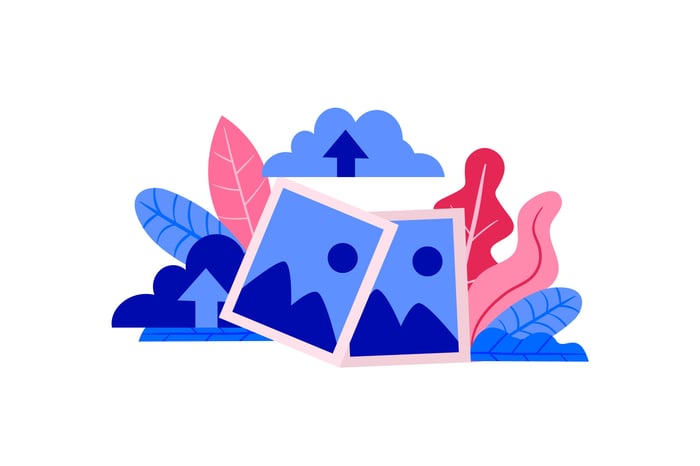
How to Flip an Image on Windows
Windows provides several built-in tools that make flipping images easy, even for beginners. The two most common methods are using the Photos app or the classic Paint program.
Using Microsoft Photos
Microsoft Photos is a default image viewer on Windows. It includes basic editing features, including the ability to flip a picture horizontally or vertically.
To flip an image with the Photos app, open the image and select the Edit Image option. Once inside the editing panel, locate the tools section where rotate and flip commands are displayed. Choosing Flip Horizontal will mirror the image from left to right, while Flip Vertical will reverse it from top to bottom. After you are satisfied with the result, save a copy of the image. Saving a new copy rather than overwriting helps preserve your original file in case you want to revert later.
Using Paint
Paint is another simple tool available in nearly every version of Windows. Although basic, it is extremely quick for flipping images.
To flip using Paint, open your picture and head to the Home tab. There you will find the Rotate menu. Inside this menu, you can choose between Flip Horizontal and Flip Vertical. After selecting the flip direction, save your file. Paint is ideal for quick modifications when you need a fast and straightforward solution.
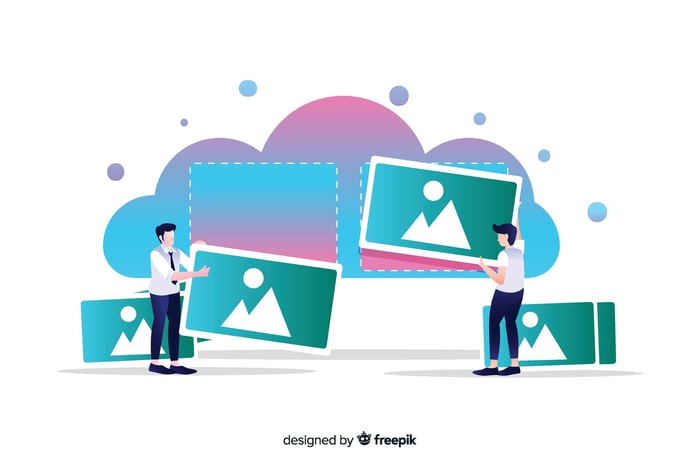
How to Flip an Image on Mac
If you are working from a Mac computer, the Preview app is one of the easiest tools you can use. It is built directly into macOS and offers reliable editing options without requiring installation or paid software.
Using Preview
Begin by opening your image in the Preview app. Once the image is loaded, navigate to the Tools menu at the top of your screen. Inside the Tools menu, you will see both Flip Horizontal and Flip Vertical. Select the option you need and the image will instantly transform. After flipping, remember to save your file. Preview also allows batch editing, which is useful if you need to flip several images at once.
Preview’s reliability and speed make it one of the most efficient ways to flip an image on Mac devices.
How to Flip an Image on iPhone
iPhone users can flip images directly in the Photos app without needing additional apps.
Using the Photos App
Open your photo in the Photos app and tap Edit. In the editing mode, select the crop tool. At the top left corner, you will find a flip icon. Tapping it will instantly mirror your image. Once you are satisfied, tap Done.
This is especially helpful for correcting mirrored selfies, since many iPhone front cameras automatically reverse images to match what you see in the preview.
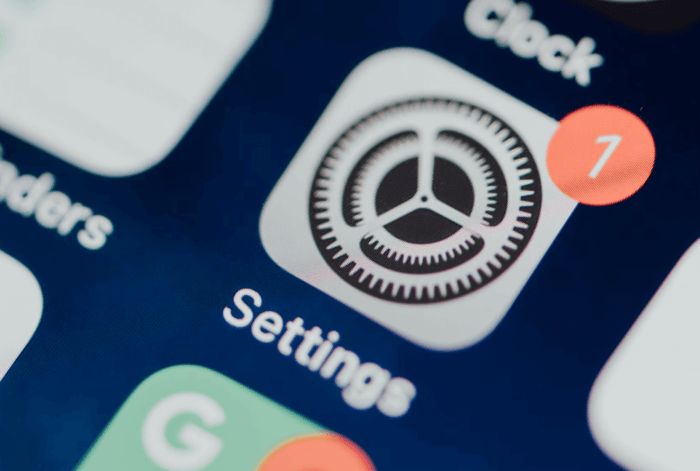
How to Flip an Image on Android
Android devices offer several ways to flip images, depending on the model and manufacturer. Most phones include a built-in Gallery app with simple editing tools.
Using the Gallery App
To flip an image on Android, open the Gallery app and select the picture you want to edit. Tap Edit and look for options such as Mirror, Flip, or Rotate. Some phones group these tools under Transform. Choose either Flip Horizontal or Flip Vertical and save your changes.
Different phones may place the flip tool in slightly different locations, but the process remains intuitive across brands.
How to Flip an Image Online
If you prefer not to use device-specific tools or you are working from a computer that doesn’t have editing apps installed, online tools are an excellent alternative. These tools let you upload a picture, flip it instantly, and download it again.
Using Online Editors
There are many free online image editors such as Pixlr, Fotor, Canva, Adobe Express, and IMG2GO. Although each editor has a different interface, the process is very similar.
Start by uploading your image. Once the picture is loaded, search for the flip or mirror option in the toolbar. Select whether you want to flip horizontally or vertically. After completing the action, download your edited image to your device.
Online editors are convenient when you need quick access from any browser and do not want to install anything.
Horizontal Flip vs Vertical Flip
Although both actions fall under the concept of flipping, they serve different purposes.
Horizontal Flip
A horizontal flip mirrors the image from left to right. It is useful when you want a subject to face the opposite direction, such as in a portrait or fashion photo. This type of flip is often used in advertising layouts to ensure the person or product is directed toward the main text, creating a more cohesive design.
It is also commonly used to correct reversed selfies, since front camera photos often appear mirrored.
Vertical Flip
A vertical flip mirrors the image from top to bottom. This method is less common in everyday editing but is popular when creating reflection effects or artistic compositions. It can also be useful when working with scanned images that appear upside down or mirrored in unexpected ways.
Understanding the difference helps you choose the right method for your project.
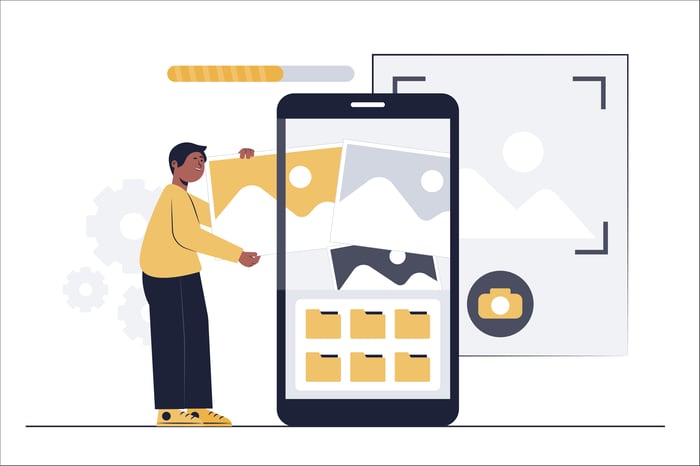
Introducing Modelia: The Perfect Tool to Improve Image Quality After Flipping
Flipping an image is easy, but sometimes the process reveals imperfections. Many photos lose sharpness, appear grainy, or expose details that weren’t noticeable before. This becomes even more obvious when the image is low resolution or intended for professional use.
This is where Modelia becomes an essential tool in your editing workflow. Modelia offers an advanced AI Upscaler that enhances image resolution from 1.25x up to 4x without compromising natural detail. Unlike traditional photo editors that simply stretch pixels, Modelia analyzes patterns, textures, and edges to rebuild and refine the image intelligently.
This makes Modelia ideal for:
Improving low-resolution images after flipping
Preparing product photos for Shopify stores or marketplaces
Enhancing portrait details without distorting the subject
Upgrading social media visuals for higher engagement
Restoring old images that need both flipping and quality correction
If you want your flipped image to look crisp, clean, and professionally polished, Modelia is the ideal solution.
 Modelia generated
Modelia generatedPro Tips to Get the Best Results When Flipping Images
Even though flipping is simple, achieving a clean and professional final result requires attention to detail. When flipping images that contain text or logos, always double-check that the content remains readable. If your image includes elements such as shadows or directional light, flipping can sometimes make the lighting look unnatural, so adjusting brightness and contrast may be necessary.
If your flipped photo looks slightly blurry, enhancing it with Modelia helps bring back structure and clarity. This is especially valuable when preparing images for websites or digital marketing, where high quality is essential.
When Flipping an Image Is Not Recommended
There are situations where flipping should be avoided. If the photo includes text, directional symbols, or recognizable brand elements, flipping can distort meaning or produce incorrect information. In product photography, flipping may misrepresent labels or packaging. In technical diagrams, flipping can alter essential information.
Always review your final result to ensure the flipped version remains accurate and visually logical.
Final Thoughts
Learning how to flip an image is a practical skill that applies to photography, graphic design, marketing, and personal use. Whether you are using Windows, Mac, iPhone, Android, or online tools, the process is simple and fast. Both horizontal and vertical flips serve unique creative purposes and can improve your visual layouts when used thoughtfully.
After flipping an image, it is often necessary to enhance clarity or sharpness. This is where Modelia Upscaler becomes an invaluable tool. With the ability to improve image resolution up to 4x, Modelia ensures your flipped images look clean, professional, and ready for publishing across any platform.
If you want consistent, high-quality results, combining the flip tool with Modelia’s enhancement capabilities gives you the perfect balance between creativity and precision.
Visit Modelia and keep learning about fashion and AI
FAQs: How to Flip an Image
1. What is the difference between flipping and rotating an image?
Flipping mirrors the content of the image along an axis, either horizontal or vertical. Rotating changes the orientation of the image by turning it left, right, or upside down.
2. Can I flip an image without installing software?
Yes. Many free online tools allow you to upload an image, flip it instantly, and download it again.
3. Why do selfies look reversed before flipping?
Front cameras show a mirrored preview to mimic how you see yourself in a mirror. Flipping the image corrects this reversal.
4. Does flipping affect image quality?
Flipping itself does not reduce quality, but imperfections may become more visible. You can enhance the image using Modelia Upscaler to restore sharpness.
5. Can I flip multiple photos at once?
Yes. Mac Preview allows batch flipping, and some online editors support bulk editing as well.
How would you rate this article:
Related Articles
- Best Virtual Fitting Room Apps: Top Picks for Online Shopping
- The Psychology of Fashion: Why Our Clothes Say More Than We Think
- How to Draw a Dress: Easy Fashion Sketch Tutorial
- AI Person Generator: Generate Unique and Realistic People with AI
- How to Transition Your Wardrobe from Summer to Fall Fashion
- Modelia Yearbook 2025: AI, Fashion and the Vision Shaping 2026
- How to Refashion Clothing Into Fresh New Styles
- Top AI Modeling Tools Transforming Fashion Design
- How to Transform Fashion Sketches Into Stunning Photos
- Fashion trends for 2026